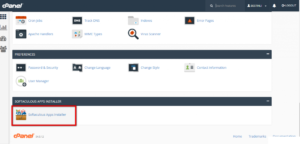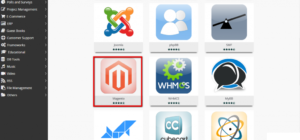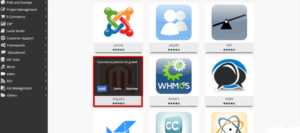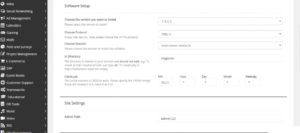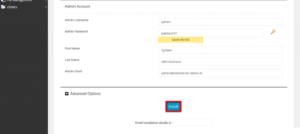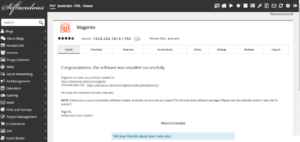Magento is one of the most popular eCommerce platforms. Millions of eCommerce stores on the internet use Magento to manage almost everything in the eCommerce store. It comes with almost every feature you will ever need to manage an eCommerce store. It is built on the PHP Zend framework and was launched on March 31, 2008. Magento has a huge repository of extensions and templates that you can use to improve the functionality of the store. We too provide Magento Hosting, so, If you want to start the Magento store, you can get started now.
In this tutorial, I am going to show you how to install Magento using Softaculous. Softaculous is an auto-installer that you can use to quickly install any application on your domain name. If you are using FastyCloud Web hosting, you can use Softaculous directly from the cPanel to install Magento on your domain name. so, Let’s see how to install Magento using Softaculous on FastyCloud web hosting.
Install Magento using Softaculous
First of all, log in to your cPanel account. Now, find a Softaculous Apps installer section in the cPanel. It will contain only one option with the same name, click on that option to navigate to the Softaculous Auto installer interface.
The user interface of Softaculous looks like the following. Once there, find Magento and click on it. if you cannot find Magento directly on the landing page, Look for it in E-Commerce option given in the left-sidebar of Softaculous.
Finally, Hover over the Magento card to see all the options available for the application. An Install button will appear, click on the Install button to navigate to the Magento Installation page.
On this page, you will find a form just like the following image. First of all, select the Magento version you want to install. Then, select the protocol based on your requirements. After that, select the desired domain name as well as directory of the store. If you want to install it directly on the domain name, keep the In directory field blank.
In the next section of the form, Enter the Admin username, password, Name, and E-mail. Finally, Click on the Install button given at the bottom of the form to start the installation process.
It will take some time to install Magento. Once the installation is complete, you will see a success message just like the following image. It will also show you the URL of your store as well as the URL of admin panel.