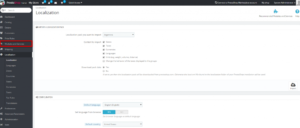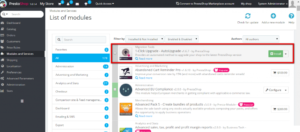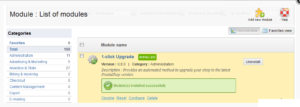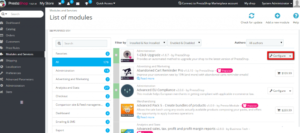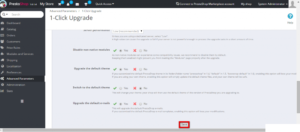Prestashop is one of the most popular eCommerce platforms on the internet. It is used by thousands of eCommerce stores and it requires constant updates for many reasons. The developers of Prestashop update the code base of Prestashop on regular basis and releases the updates in the form of newer versions. Updates here means adding new features in the system as well as improving security by closing the known vulnerabilities.
But, every time a new version is released, you do not have to download and update the whole source code. You just have to click on the Update button to update your Prestashop store to the latest version. However, sometimes you might not know when an update is released. And your Prestashop store will run on an older version. To update the Prestashop automatically to the latest version, you can install a One-click upgrade module in Prestashop. In this tutorial, I am going to show you the same.
Install 1-click Upgrade module in Prestashop
First of all, log in to the admin panel of your Prestashop store and click on the Modules and Services option given in the left sidebar. See the following screenshot for reference.
On this page, you will find a list of modules you can install on your Prestashop. Find a plugin with name 1-click Upgrade in the list of modules. You can also use the search function if you are unable to find a module.
Once found, click on the Install button corresponding to the name and icon of the module to start the installation.
Once the installation is complete, It will show you a success message just like the following screenshot.
If you want to verify or update the plugin configuration, click on the Configure button replaced by the Install button. It will look like the following screenshot.
Now, Update the configuration according to your requirements and click on the Save button given at the bottom of the page to save changes.