Earlier versions of Plesk were suppose to have database management tools to dump databases, but Plesk 12.5 allows you to back up (by exporting a database dump as an SQL file) and restore them (by importing a database dump as an SQL file) without leaving the control panel. The only thing you need to have a MS SQL Database with you.
In this article we will learn how to upload the MS SQL Database through Plesk panel.
Before we start
The first step is to create a .bak backup file of your local database on your local computer or download the .bak backup file from another hosting server if you are migrating your account from one server to another.
Once it is done, you can follow the below steps to create a New MS SQL Database on Database server and then restore it.
Step 1 : Login to PleskPanel
Login to your Plesk account. On the homepage, click on the “Databases” icon on the right hand side from the list.
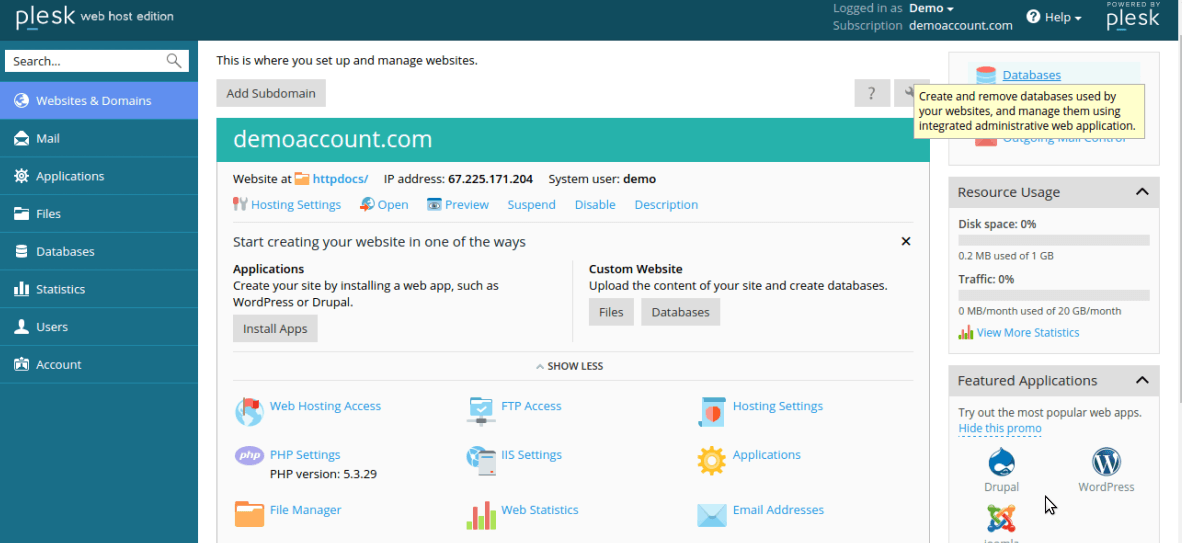
Step 2 : Adding MS SQL Database
Then click on the “Add a Database” option on the page to get a form. Fill the “Database Name” you require and also create a “Database Username” and “Password”. Make sure you select MS SQL in Database Type.
NOTE: You need to change the Server name, Database Name, Database Username and Database Password in your web application connection string as per the database you created on the server.
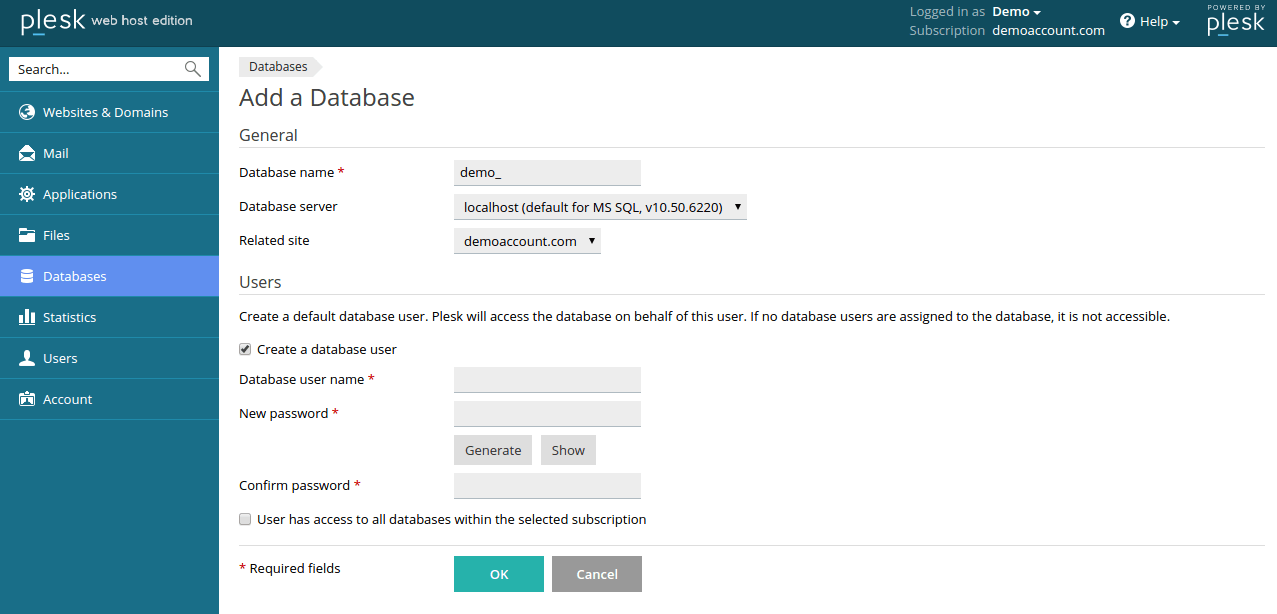
Step 3 : Dumping your Database
Once database is created, you can check database list from your Database section on the screen, please find “Import Dump” option and click.
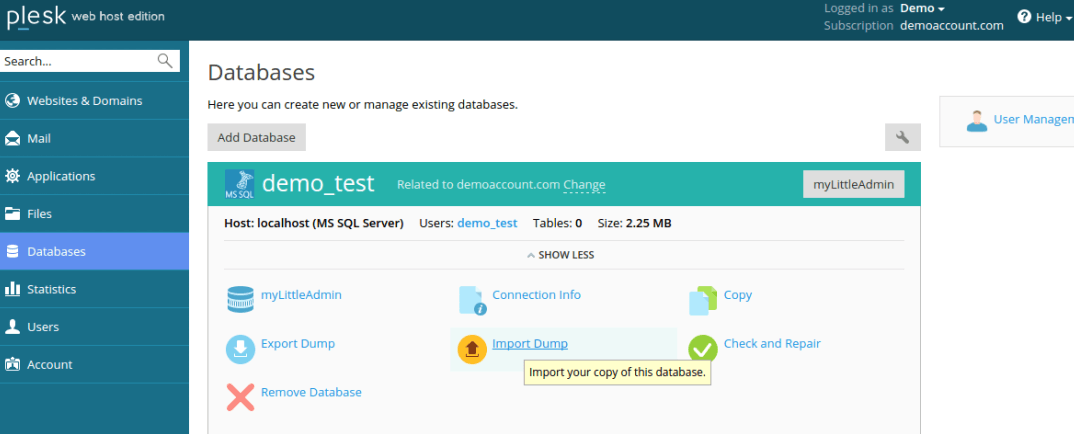
Step 4 : Importing Database Dump
Now, select your .bak backup file on your local machine. Make a note that it will accept only .bak file, so if you have the backup in .zip format then you need to extract it and then restore.
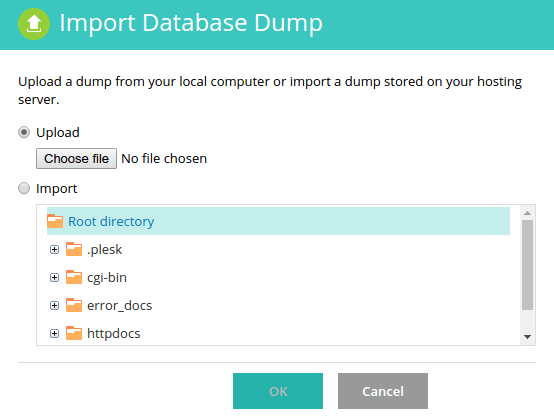
Step 5 : Final Check
After uploading file it will show one notification on your right side with file import status.
You need to make sure that your .bak database file is a valid backup file and does not have any strongly typed database names or database usernames of your local database server.
Note: To avoid potential data loss, never attempt to restore a database without taking a backup of your existing database with a unique filename.
In this way you can upload your local MS SQL Database to your Plesk panel.
Conclusion
Hope you like this article, where you can upload your local MS SQL Database to your PleskPanel. Also, we will be posting article soon on how to restore/backup of your MS SQL database from Microsoft SQL Management Studio. Keep checking this space for more useful articles.




